Introduction
Encountering issues when trying to update apps on your iPhone can be frustrating. Regular updates are essential for enhancing app performance, fixing bugs, and adding new features. However, several factors can prevent apps from updating, ranging from storage issues to internet connectivity problems. Understanding and addressing these common culprits can help you resolve the issue swiftly.

Common Reasons Apps Aren’t Updating
If your iPhone apps aren’t updating as expected, a few typical problems could be to blame. Often, the issue is linked to:
- Insufficient storage space on your device.
- Unstable or weak internet connection.
- Glitches or errors in the App Store.
- A need to update the iOS software.
- Temporary system-wide issues or limitations set by the app developer.
Identifying which of these issues is affecting your device is the first step in resolving the problem.
Fixing Storage Issues
One of the most common reasons apps fail to update is a lack of storage space. Here are some steps to manage your storage effectively:
- Check Available Storage:
- Go to Settings > General > iPhone Storage.
-
Review the list and check how much space is available.
-
Free Up Space:
- Delete apps you no longer use.
- Remove unnecessary photos, videos, or music files.
- Offload unused apps by enabling ‘Offload Unused Apps’ in the iPhone Storage menu.
Ensuring sufficient storage can facilitate smooth app updates and the overall performance of your device.
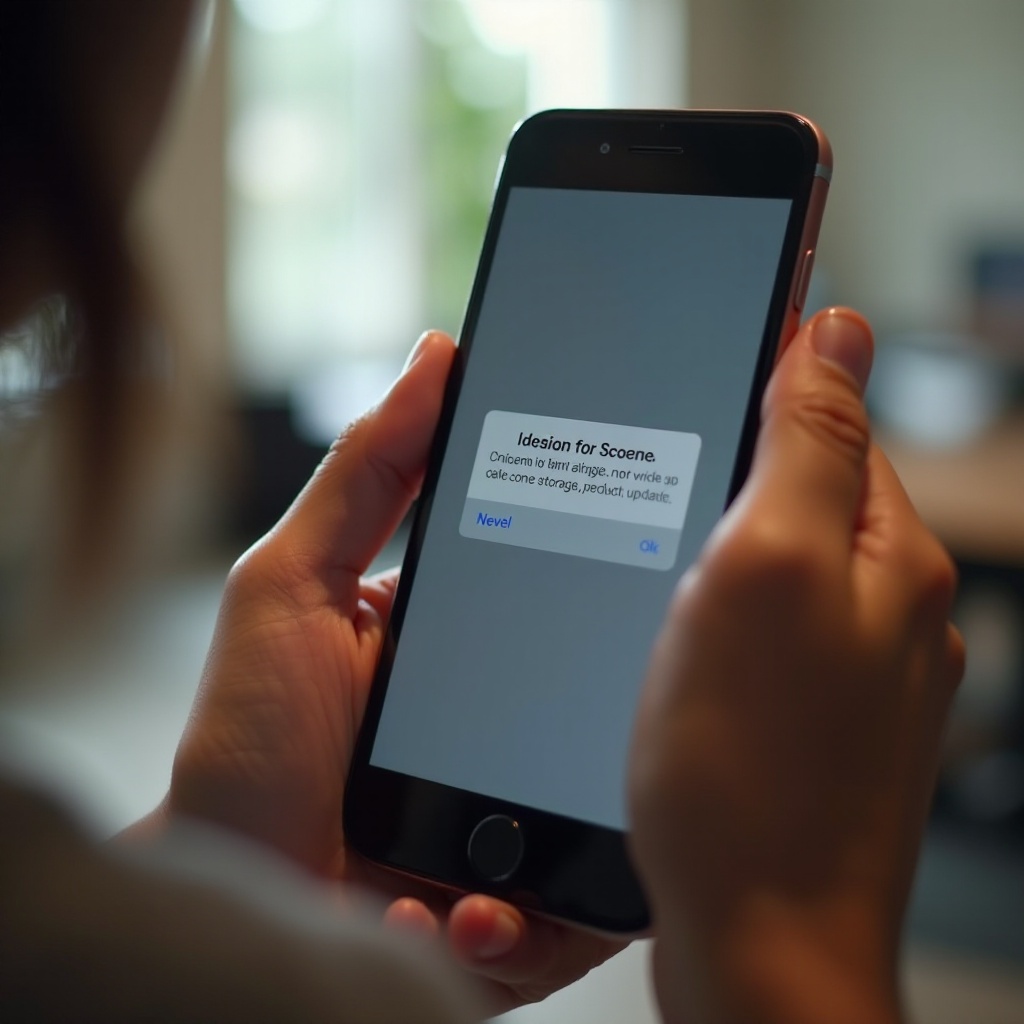
Ensuring a Stable Internet Connection
A stable internet connection is crucial for successful app updates. If apps aren’t updating, consider the following steps:
- Check Wi-Fi Connectivity:
- Ensure you are connected to a reliable Wi-Fi network.
-
Go to Settings > Wi-Fi and check the status.
-
Switch Networks:
- If the connection is poor, try switching to another Wi-Fi network.
-
If Wi-Fi is unavailable, ensure you have a stable cellular data connection.
-
Restart Your Router:
- Sometimes, the router may be the problem. Restart it to refresh the internet connection.
Stabilizing your internet connection can significantly improve the success rate of your app updates.
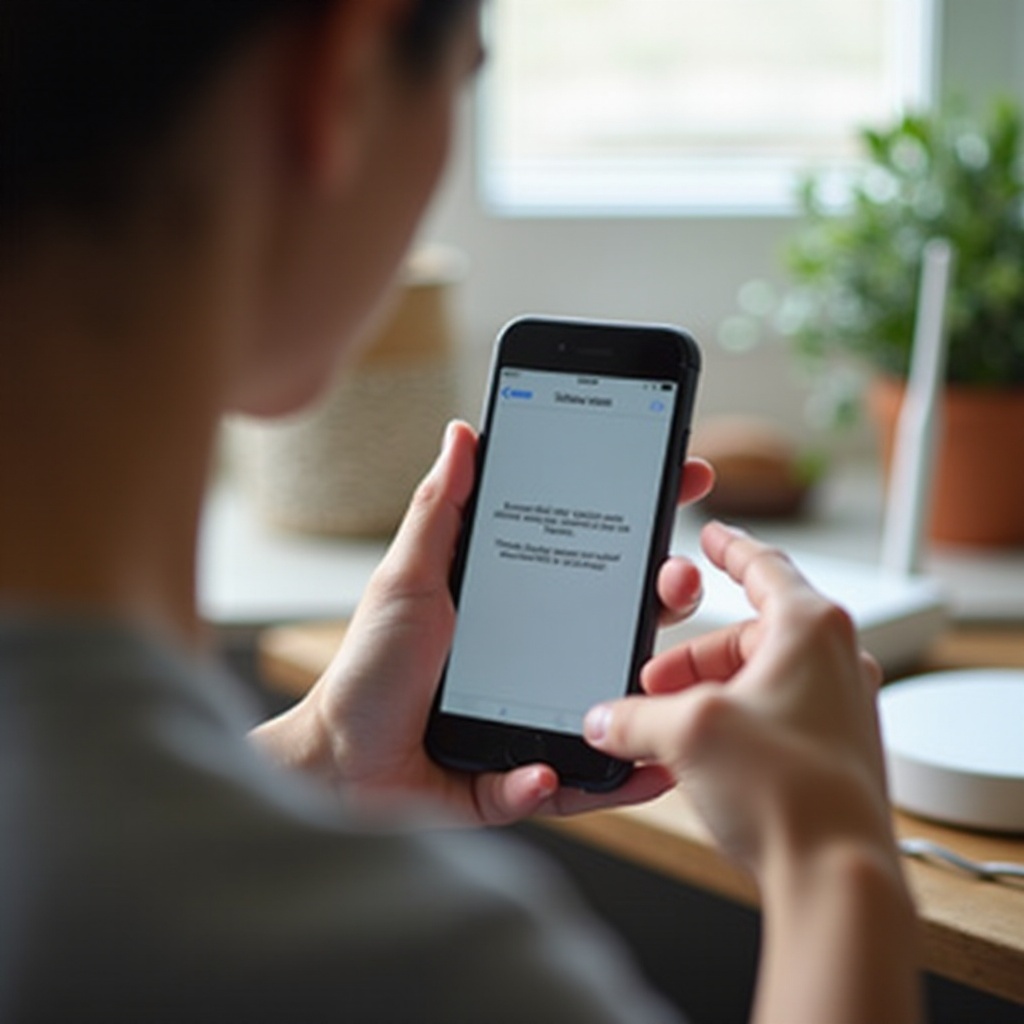
Troubleshooting App Store Glitches
Occasionally, the App Store itself could be experiencing issues that prevent apps from updating. To address this:
- Sign Out and Back In:
-
Open the App Store, tap your profile picture in the top right, scroll down, and tap Sign Out. Sign back in after a few moments.
-
Restart the App Store:
-
Close the App Store completely by swiping up from the bottom of the screen and then reopening it.
-
Check for Outages:
- Visit Apple’s System Status page to check if there are any ongoing issues with the App Store.
Taking these simple steps can often resolve minor glitches and renew connectivity for app updates.
Updating Your iPhone’s iOS
Apps and iOS updates often go hand-in-hand. Ensure your iPhone’s operating system is up-to-date with these steps:
- Check for iOS Updates:
- Go to Settings > General > Software Update.
-
If an update is available, download and install it.
-
Enable Automatic Updates:
- Enable automatic iOS updates by going to Settings > General > Software Update > Automatic Updates.
Updating the iOS can resolve compatibility issues and lead to smoother app updates.
Manual App Updates
If automatic updates aren’t working, you can attempt to update apps manually:
- Open the App Store:
-
Navigate to the App Store.
-
Manual Update:
- Tap your profile icon at the top right of the screen.
- Scroll down to see pending updates and release notes.
- Tap ‘Update’ next to the app you want to update or tap ‘Update All’ to download all updates.
This method gives you control over which apps get updated and when.
Advanced Troubleshooting
If basic fixes don’t work, you might need to try more advanced troubleshooting:
- Reset Network Settings:
- Go to Settings > General > Reset > Reset Network Settings.
-
Enter your passcode if prompted, then confirm the reset.
-
Reinstall the App:
-
Delete the app and reinstall it from the App Store.
-
Factory Reset (as a last resort):
- Go to Settings > General > Reset > Erase All Content and Settings.
- Ensure you back up your data before performing a factory reset.
Advanced troubleshooting can address deeper issues that hinder app updates.
Conclusion
Updating apps on your iPhone is essential for ensuring security, performance, and access to new features. By addressing common issues such as storage capacity, internet connectivity, App Store glitches, or outdated iOS versions, you can resolve most problems preventing your apps from updating.
Frequently Asked Questions
How do I manually update apps on my iPhone?
To manually update apps, open the App Store, tap your profile icon, and scroll to the available updates. Tap ‘Update’ next to each app or ‘Update All’.
What should I do if updating the iOS doesn’t fix the issue?
If iOS updates don’t resolve the issue, try manual updates, resetting network settings, reinstalling the app, or performing a factory reset as a last resort.
How can I contact Apple Support for further assistance?
For further assistance, you can contact Apple Support via their website, through the Apple Support app, or by visiting an Apple Store for in-person help.
