Introduction
Smartphones have become essential tools for managing our daily communications, from calls to messages, and even social interactions. However, an often overlooked aspect is the maintenance of an organized contact list. Duplicate contacts can clutter your phonebook and complicate your communication. This article will guide you on how to merge contacts on Android for a smoother experience. By exploring manual methods, Google Contacts features, third-party apps, and prevention tips, you’ll enhance your Android usage and enjoy more streamlined interactions.
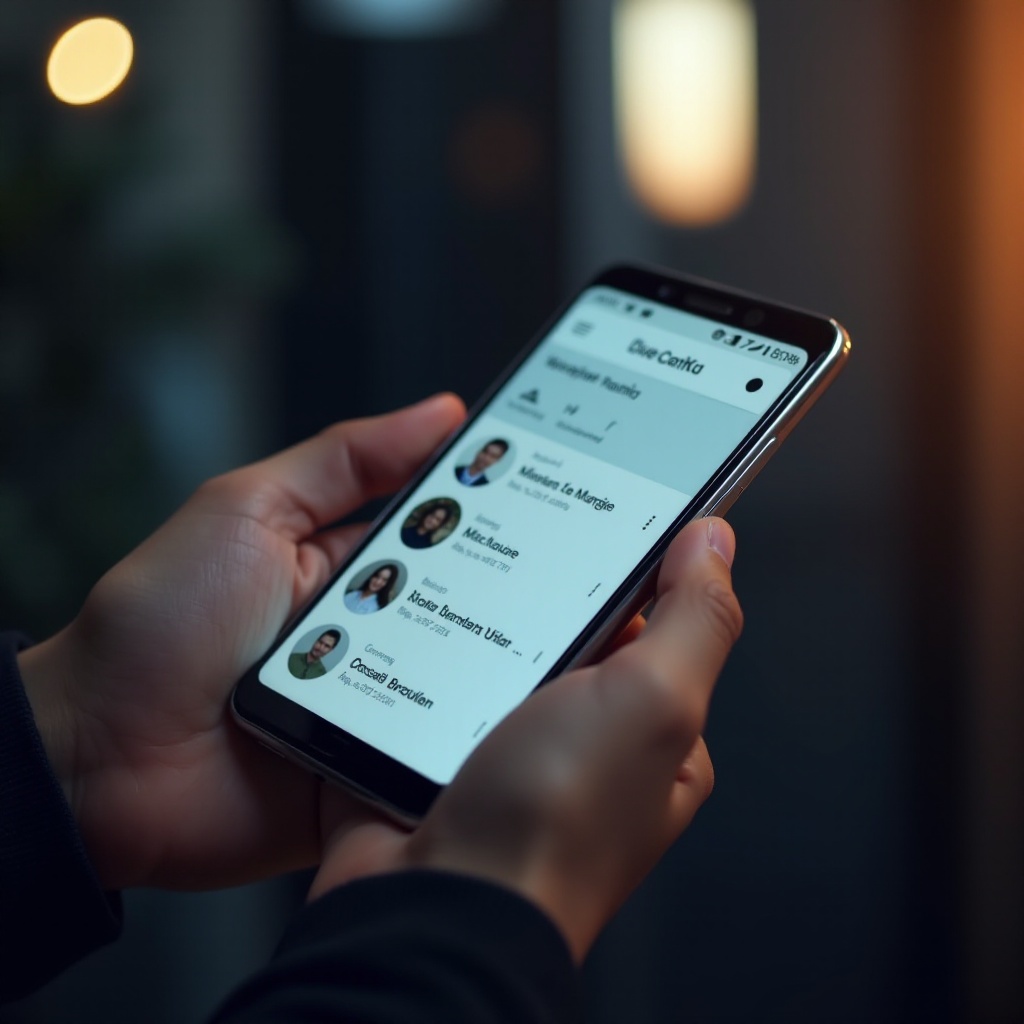
Understanding the Problem of Duplicate Contacts
Duplicate contacts can be a nuisance, appearing for various reasons. Often, they emerge when syncing contacts from multiple sources like Google, WhatsApp, or your phone’s storage. Importing contacts without proper cleanup or from various apps frequently leads to duplicates. As your contact list expands, duplicates can create confusion and inefficiencies, making it difficult to locate the correct contact swiftly. Additionally, these duplicates might hinder the performance of apps relying on your contact list. Identifying the reasons behind these duplicates is a crucial starting point for deciding the most effective solution to merge contacts and keep your list clutter-free in the future.
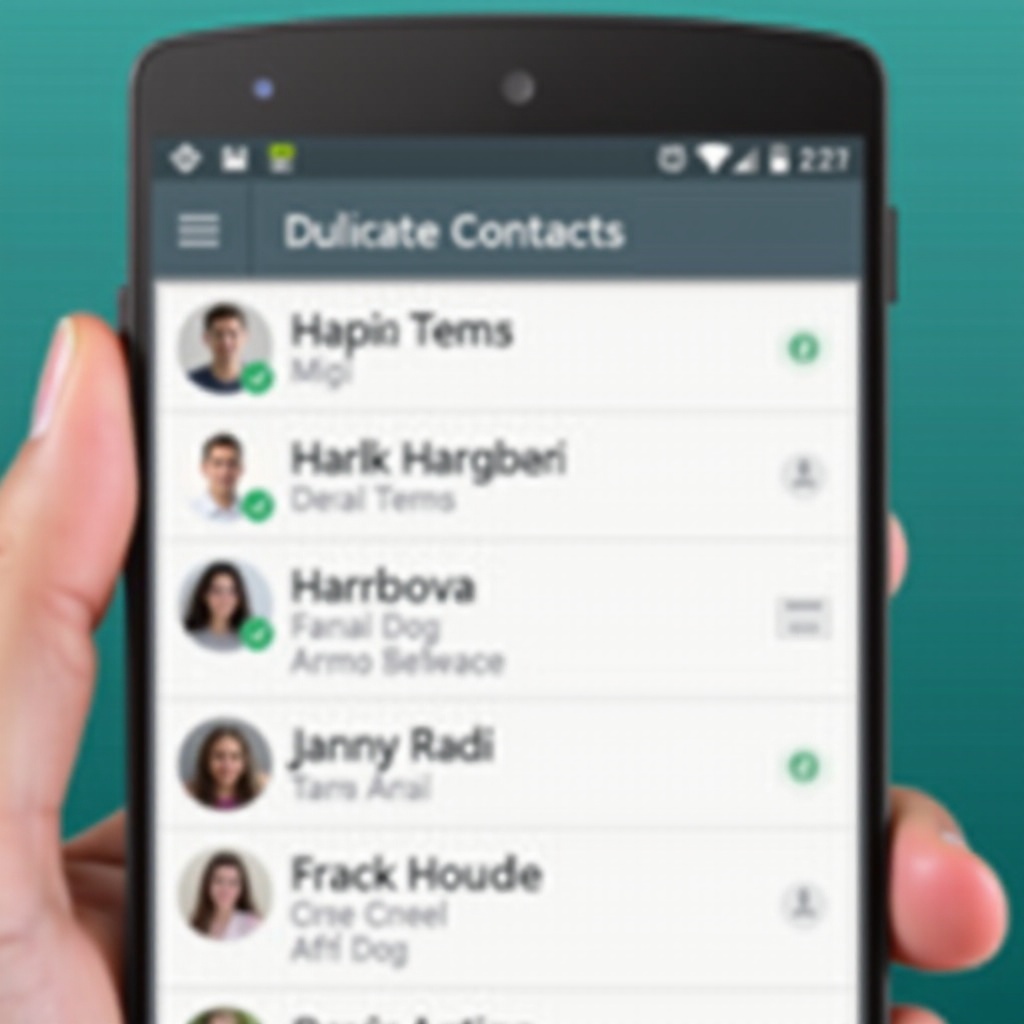
Manual Method for Merging Contacts on Android
For those who prefer a hands-on approach, manually merging contacts is simple yet effective:
- Open the Contacts app on your Android device.
- Examine your contact list to detect duplicates, usually indicated by similar names or numbers.
- Select the contact you want to merge, tap ‘Edit’, and take note of important details.
- Return to the main list, long-press on the duplicate contact, and select ‘Merge’ or ‘Link’.
- Confirm your choice of merging with the selected contact and save any changes.
This method demands time but provides control over the merging process and data integrity.
Using Google Contacts to Merge Duplicates
Google Contacts provides a streamlined way to merge duplicate contacts with minimal hassle:
- Go to contacts.google.com and log in with your Google account.
- Select the ‘Merge & Fix’ option available in the sidebar once you’re logged in.
- Allow Google Contacts to automatically detect duplicates and propose merges.
- Review and approve each proposed merge that aligns with your preferences.
Leveraging Google’s algorithms ensures precise and time-saving merging, safeguarding your contact list’s accuracy effortlessly.
Best Third-Party Apps for Merging Contacts
Third-party applications can offer more functionality than native solutions, integrating features like automation and advanced organization:
App 1: Contact Optimizer
Contact Optimizer specializes in refining your contact list by hunting down duplicates, extraneous fields, and incomplete details and suggesting refinements.
App 2: Cleaner – Merge Duplicate Contacts
Cleaner is robust yet user-friendly, quickly removing duplicates and merging contacts efficiently. Its streamlined interface ensures accessibility for all users.
App 3: Simpler Merge
Simpler Merge goes beyond merely eliminating duplicates, providing organizational tools and widgets to enhance your contact management further. Keep your contacts clean and clutter-free with its powerful detection and merging features.
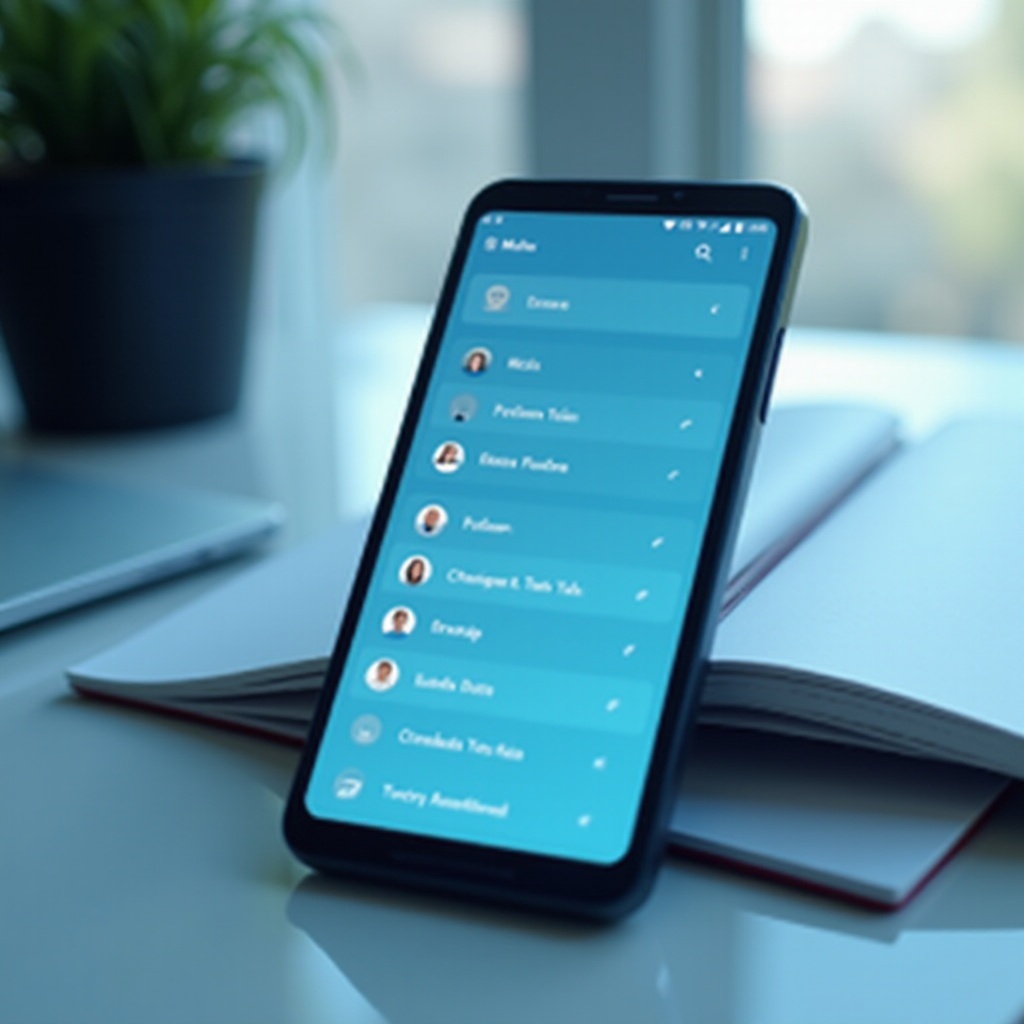
Preventing Duplicate Contacts in the Future
Effective prevention of duplicate contacts is vital, ensuring a sleek and organized digital contact book:
- Sync your contacts exclusively with one service to avoid conflicts.
- Regularly audit and clean your contact list with tools like Google Contacts.
- Update contact details proactively to avert new duplicates.
- Employ a reputable third-party app to automate the maintenance process, keeping it hassle-free.
These strategies ensure the longevity and efficiency of an uncluttered contact list.
Troubleshooting Common Issues
Occasionally, you might encounter hiccups while merging contacts. Should duplicates persist, updating your contact management application could solve compatibility issues. Missing contacts post-merge may result from unsynced accounts; verify both your Google and device settings. If problems continue, consulting user forums or seeking assistance from the application’s support team may offer resolution. Mastering these simple troubleshooting techniques will allow smoother contact management on your device.
Conclusion
Streamlining your Android device’s contact list by merging duplicates can be straightforward. By utilizing manual techniques, Google Contacts, or third-party applications, you can maintain an organized and accessible collection of contacts. Incorporating preventative measures will further safeguard against future duplications, offering you a clearer path in managing your communications. Begin refining your contact list now and enhance the quality of your Android smartphone experience.
Frequently Asked Questions
How can I prevent my contacts from duplicating?
To prevent duplicates, sync your contacts with one account, consistently update contact information, and utilize apps that can automate organization and cleansing.
Is it safe to use third-party apps for contact management?
Yes, using third-party apps built for contact management can be safe, provided you choose well-reviewed apps from trusted sources like Google Play Store.
Will merging contacts delete any information from my phone?
Merging contacts generally retains all vital information, combining duplicates into a single entry. Always back up your contacts prior to merging to secure your data.
