Introduction
Connecting your Onn wireless earbuds to various devices can greatly enhance your audio experience, whether you’re listening to music, watching movies, or attending virtual meetings. This guide will walk you through each step required to connect your Onn wireless earbuds with several devices, ensure a stable connection, and troubleshoot common issues that might arise. By the end, you’ll find useful tips to maintain and care for your earbuds, prolonging their lifespan.
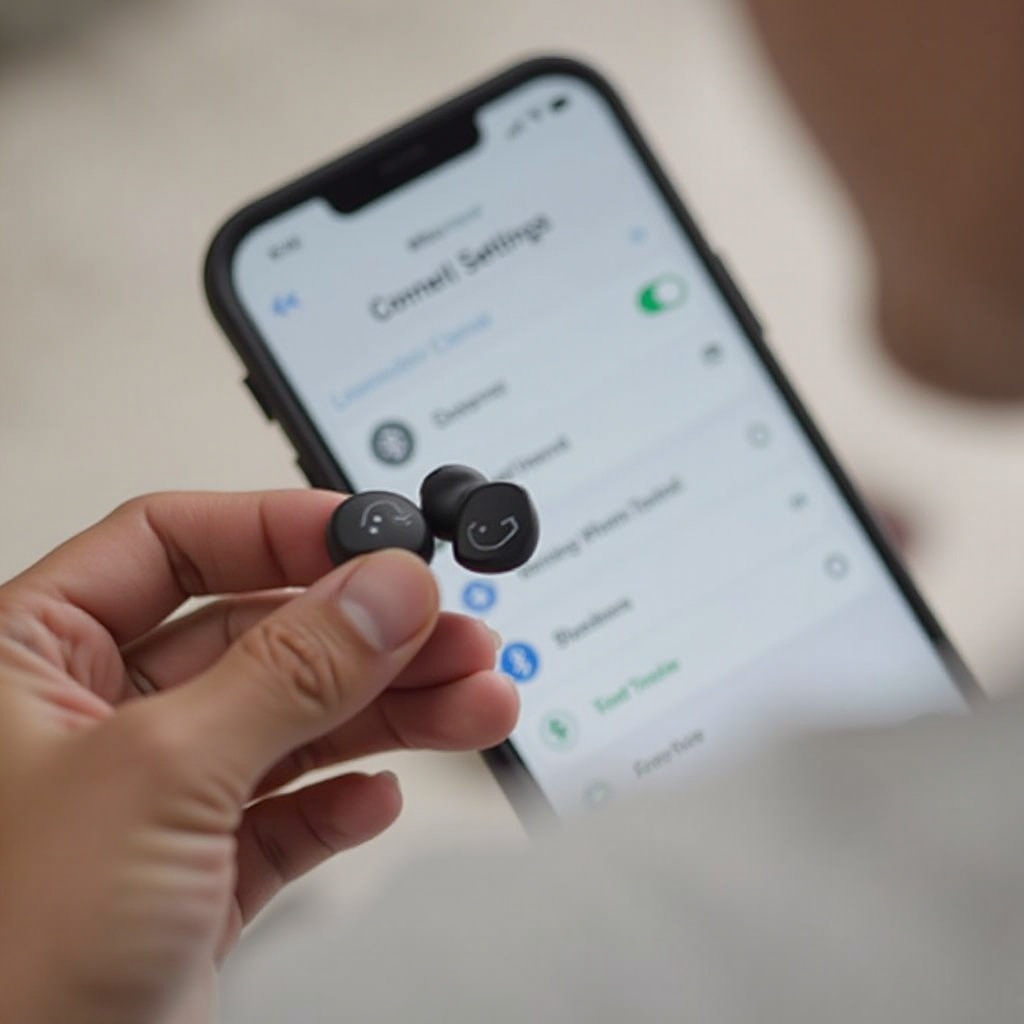
Understanding Your Onn Wireless Earbuds
Before diving into the connection process, it’s essential to familiarize yourself with the components and functionalities of your Onn wireless earbuds. These earbuds come equipped with touch controls, status indicating LEDs, and microphone features. Understanding these components can help you make the most of your earbuds and solve connectivity problems more effectively.
Here are the key components:
– Touch Controls: Allow you to play or pause music, answer or end calls, and more.
– LED Indicators: Show the status of your earbuds such as charging status and connection status.
– Microphone: Enables voice commands and hands-free calling.

Initial Preparation (Charging and Setup)
Before you connect your Onn wireless earbuds to any device, you’ll need to make sure they are fully charged and properly set up.
- Charging the Earbuds: Use the included charging case and USB cable. Place the earbuds in the case and connect the case to a power source using the cable.
- Checking the Battery Level: Ensure earbuds are fully charged. This will help prevent any unexpected disconnects during initial setup.
Setting up your earbuds correctly is crucial. Refer to the user manual to understand the touch controls for powering on and entering pairing mode.
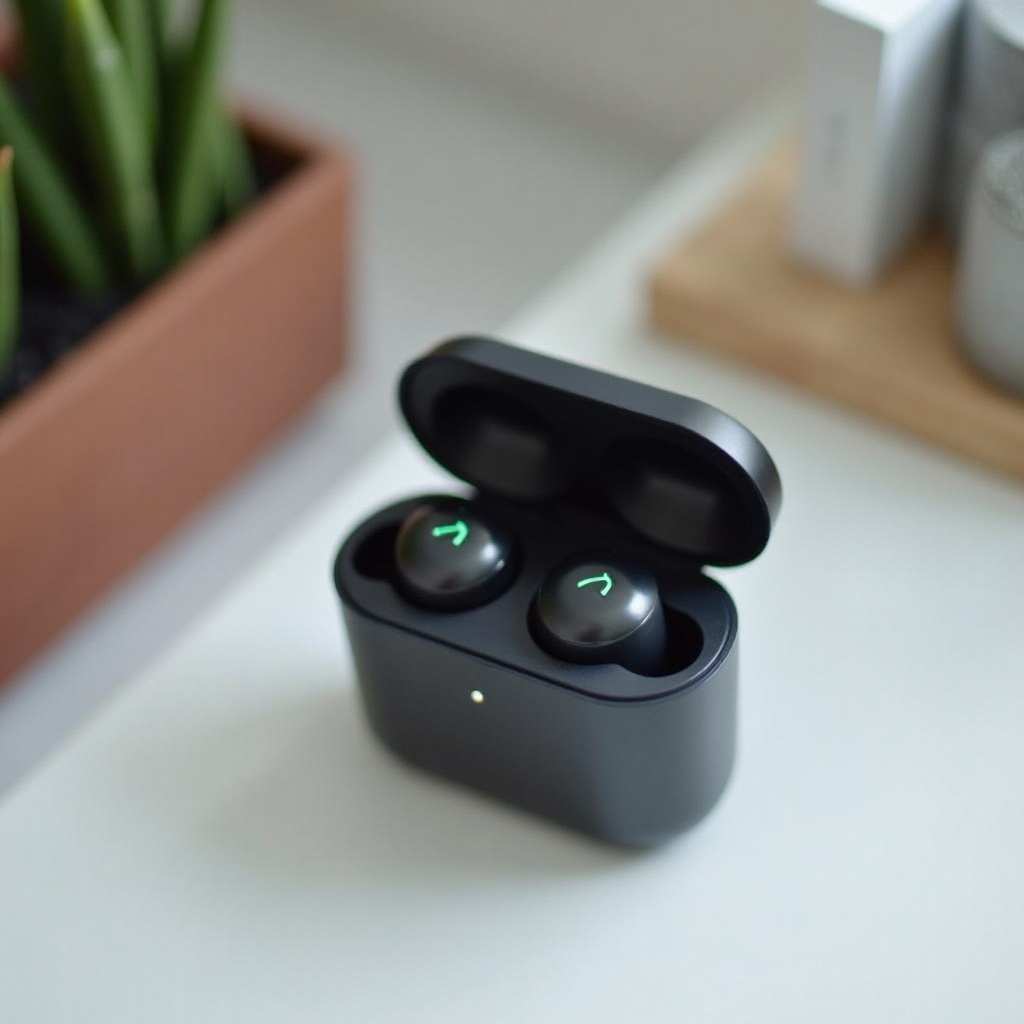
Connecting Onn Wireless Earbuds to Devices
Once your earbuds are charged and ready, it’s time to connect them to your devices.
Pairing with iPhone
- Open Settings on your iPhone.
- Navigate to Bluetooth and turn it on.
- Open the case of your Onn wireless earbuds and press the pairing button if necessary.
- Wait for ‘Onn Earbuds’ to appear in the list of available devices.
- Tap ‘Onn Earbuds’ to connect.
- A message will confirm that the earbuds are connected.
Pairing with Android Phone
- Open Settings on your Android phone.
- Tap on Connections, then Bluetooth, and turn it on.
- Open the case of your Onn wireless earbuds and press the pairing button if necessary.
- Wait for ‘Onn Earbuds’ to appear under Available Devices.
- Tap on ‘Onn Earbuds’ to connect.
- Confirm the connection when prompted.
Connecting to Windows Laptop
- Click on the Start menu and go to Settings.
- Open the Devices option and select Bluetooth & other devices.
- Turn on Bluetooth and click on ‘Add Bluetooth or other device.
- Choose Bluetooth as the device type.
- Open the case of your Onn earbuds and ensure they’re in pairing mode.
- Select ‘Onn Earbuds’ from the list and click Connect.
- Wait for confirmation that the earbuds are paired.
Connecting to MacBook
- Click on the Apple menu and go to System Preferences.
- Open the Bluetooth settings and turn it on.
- Open the case of your Onn wireless earbuds and ensure they’re in pairing mode.
- Wait for ‘Onn Earbuds’ to appear in the Devices list.
- Click on ‘Onn Earbuds’ and select Connect.
- Confirm the connection if prompted.
Troubleshooting Common Connectivity Issues
Sometimes you may encounter issues while connecting your earbuds. Here are some common problems and their solutions.
Earbuds Not Appearing in Bluetooth Search
Ensure the earbuds are in pairing mode and within range. Restart your device’s Bluetooth.
Connection Drops Frequently
- Ensure your earbuds are fully charged.
- Avoid areas with significant wireless interference.
- Keep the connected device within a reasonable range.
One Earbud Not Working
- Place both earbuds back in the case and reset them.
- Check each earbud to ensure they are both charged.
- Reconnect them following the steps above.
Maintenance and Care Tips
Proper care will extend the life of your Onn wireless earbuds.
- Regular Cleaning: Gently clean the earbuds and the charging case with a soft, dry cloth.
- Avoid Moisture: Keep earbuds dry to prevent damage.
- Safe Storage: Store the earbuds in their case when not in use to protect them from dust and damage.
- Battery Care: Charge the earbuds regularly to maintain battery health.
Conclusion
By following this comprehensive guide, you’ll be able to connect your Onn wireless earbuds to various devices with ease, troubleshoot any issues that arise, and maintain your earbuds for long-term use. Enjoy a seamless and enhanced audio experience across all your devices.
Frequently Asked Questions
How to reset Onn wireless earbuds?
To reset your Onn wireless earbuds, place them in the charging case, hold the power button until the LED indicators flash, signaling a successful reset.
What to do if only one earbud is working?
Place both earbuds back into the charging case, ensure they are both charged, and then reconnect them to your device.
How to check the battery level of Onn earbuds?
Check the battery level by looking at the LED indicators on the charging case or pairing them with your device and viewing the battery status in the Bluetooth settings.
