Introduction
Setting up a smartwatch with your Samsung phone can seem daunting at first, but with the right guidance, it’s a straightforward process. Whether you’re looking to keep track of notifications, monitor your health, or just keep time, connecting your devices can greatly enhance your digital experience. In this guide, we will walk you through step-by-step instructions on how to seamlessly connect your smartwatch to a Samsung phone.

Prerequisites
Before diving into the process, ensure you have the necessary prerequisites to avoid any hiccups. Here’s what you’ll need:
-
Compatible Smartwatch: Ensure that the smartwatch you intend to connect is compatible with your Samsung phone. Most smartwatches today are designed to work with both Android and iOS devices.
-
Fully Charged Devices: Both your smartwatch and Samsung phone should be adequately charged to avoid interruptions during the setup process.
-
Stable Internet Connection: A reliable Wi-Fi or mobile data connection is essential for downloading necessary apps and completing the setup.
With these prerequisites in place, you are now ready to begin enabling Bluetooth and connecting your devices.
Enabling Bluetooth
The first step in connecting your smartwatch to your Samsung phone is enabling Bluetooth. This allows for wireless communication between the two devices. Here’s how:
- Access Settings: Open the ‘Settings’ app on your Samsung phone.
- Navigate to Connections: Find and tap on ‘Connections’ which will lead you to various connectivity options.
- Enable Bluetooth: Turn on Bluetooth by toggling the switch to the ‘On’ position.
Ensure that the smartwatch’s Bluetooth is also enabled. This can usually be done in the ‘Settings’ menu of the smartwatch. With Bluetooth activated on both devices, it’s time to download the necessary application to facilitate the connection.
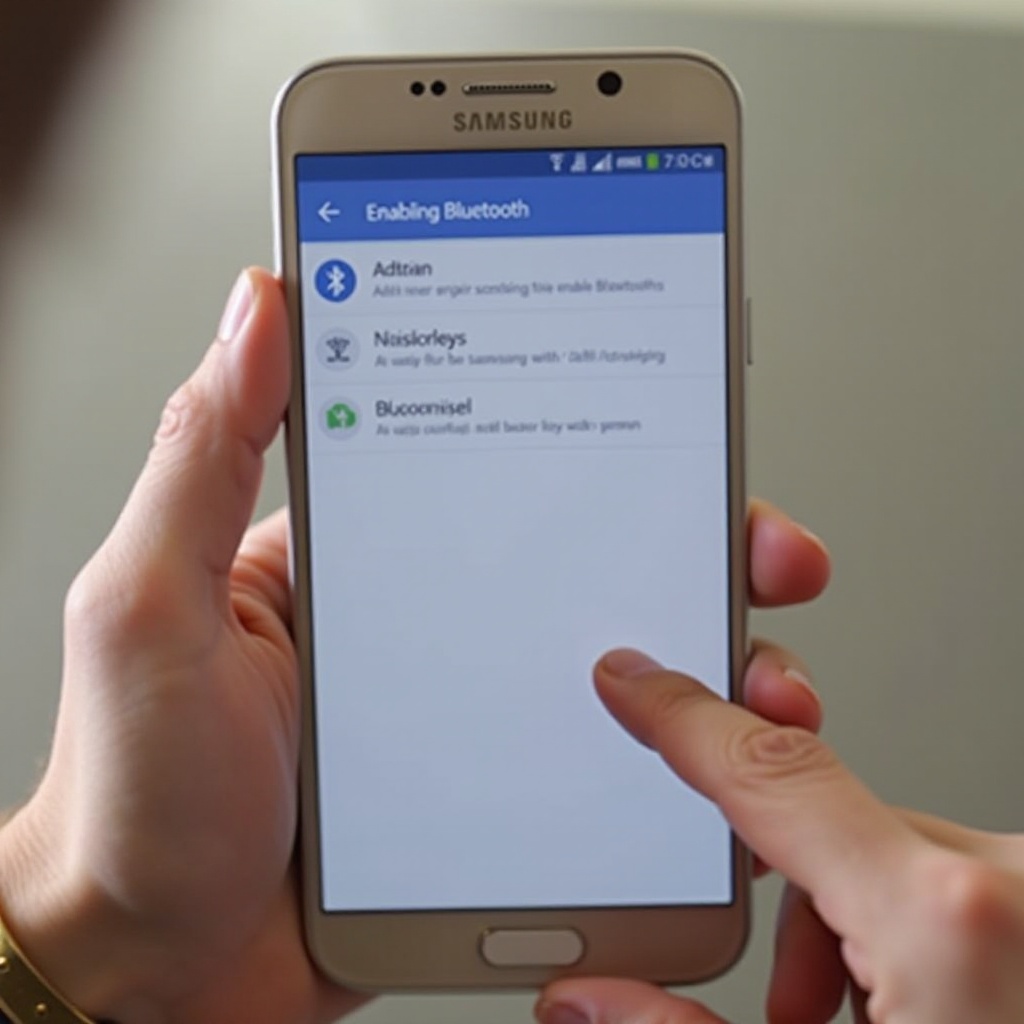
Downloading the Necessary App
Connecting your smartwatch to your Samsung phone often requires a dedicated app developed by the smartwatch’s manufacturer. Here’s how you can download it:
- Open Google Play Store: Access the Google Play Store on your Samsung phone.
- Search for the App: Type the name of your smartwatch’s companion app into the search bar. Examples include ‘Samsung Galaxy Wearable’ for Samsung smartwatches or ‘Wear OS by Google’ for other Android-compatible watches.
- Install the App: Once you find the appropriate app, tap on ‘Install’ and wait for the app to download and install.
- Open the App: Once installed, open the app and follow the on-screen instructions.
With the app now installed, you’re ready to pair your devices.
Pairing Your Devices
Pairing your devices is a crucial step that requires precision. Here’s a detailed guide to help you out:
- Open the Companion App: Launch the app you just downloaded on your Samsung phone.
- Initiate Pairing Process: The app will prompt you to start the pairing process. Tap on ‘Start’ or ‘Connect to a New Device’.
- Select your Smartwatch: The app will search for nearby devices. When it finds your smartwatch, its name will appear on the screen. Tap on your smartwatch’s name to select it.
- Confirm Pairing Code: A pairing code will appear on both your smartwatch and Samsung phone. Make sure the codes match. Confirm the code on both devices to initiate the pairing process.
- Follow On-screen Instructions: The app will guide you through additional steps to complete the connection. This might include agreeing to terms, allowing the smartwatch to access certain phone functions, or creating an account.
Once the pairing process is complete, your smartwatch will be connected to your Samsung phone, and you can proceed to sync data and notifications.
Syncing Data and Notifications
After pairing your smartwatch and phone, syncing data ensures that notifications, messages, and other essential information transfer seamlessly between devices. Here’s how you can do it:
- Access Sync Settings: Navigate to the sync settings within the companion app.
- Enable Notifications: Toggle the options to allow notifications on your smartwatch. This often includes calls, messages, emails, and app alerts.
- Sync Health and Fitness Data: If your smartwatch includes health tracking features, ensure that data such as steps, heart rate, and sleep patterns can sync with the app.
- Set Preferences: Adjust your preferences for additional features like calendar events, music controls, and third-party app integrations.
The syncing process might take a few moments, but once completed, your smartwatch will be fully operational with your Samsung phone.
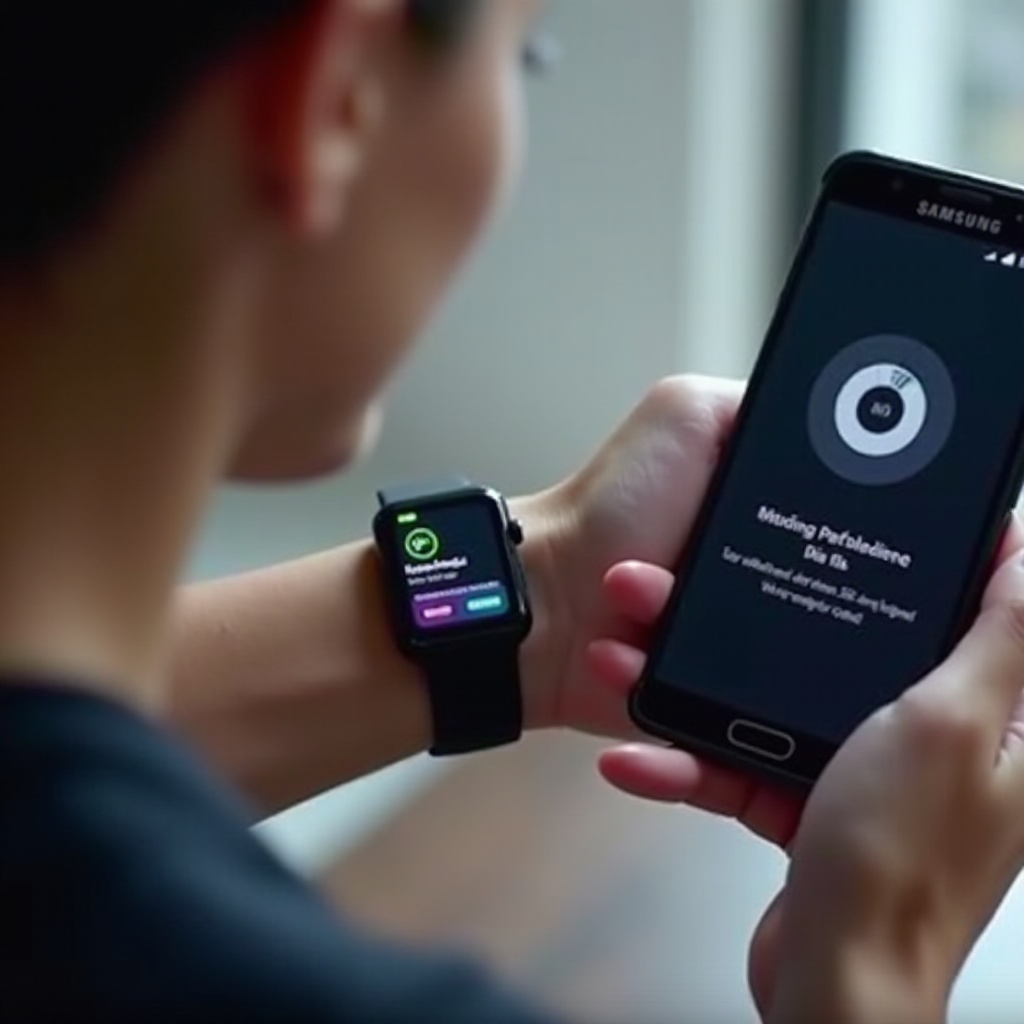
Troubleshooting Common Problems
Despite following steps meticulously, you might encounter some issues. Here are common problems and their solutions:
- Connection Drops: If the connection between your phone and watch drops frequently, ensure that Bluetooth is always on, and both devices are within close proximity.
- No Notifications: If your smartwatch isn’t showing notifications, check the notification settings in the companion app and ensure all necessary permissions are granted.
- App Crashes: If the companion app crashes, try restarting both the app and your Samsung phone. If the problem persists, consider reinstalling the app or checking for updates.
By addressing these common issues, you can ensure a smooth experience.
Conclusion
Connecting a smartwatch to a Samsung phone can seem challenging but is manageable with the right steps. From enabling Bluetooth and downloading the necessary app to pairing your devices and syncing data, each step is crucial for a successful connection. By following this guide and addressing any issues that arise, you can maximize the utility of your smartwatch seamlessly.
Frequently Asked Questions
How do I fix connection issues between my smartwatch and Samsung phone?
Ensure both devices have Bluetooth enabled and are close to each other. Restarting both devices or re-pairing may solve persistent issues.
Can I connect multiple smartwatches to my Samsung phone?
Yes, most Samsung phones allow you to connect multiple smartwatches using their companion apps. You can manage them individually within the app.
Is it possible to use a smartwatch with an older Samsung phone model?
Yes, many smartwatches are compatible with older Samsung phone models as long as the phone supports the companion app and Bluetooth.
