Introduction
Adjusting the screen size on Windows 10 can significantly enhance your overall computing experience. Whether you’re optimizing for better visibility or a specific task, tweaking display settings is crucial for effective use of your device. Establishing the right screen resolution can prevent eye strain, headaches, and boost productivity. By comprehending these settings, you can customize your device to better match your unique needs, be it for gaming, work, or casual browsing. In this guide, we dive into the essential methods of adjusting screen size on Windows 10, provisioning you with practical means to optimize your display effortlessly.

Understanding Windows 10 Display Settings
Grasping the basic display settings in Windows 10 is essential before making any adjustments. The settings largely revolve around two main factors: display resolution and scaling. These aspects can greatly influence how content is displayed on your screen and your overall user experience.
Display Resolution
Display resolution refers to the number of pixels displayed on your screen, impacting image sharpness. Higher resolutions contain more pixels, resulting in sharper images and text. Common resolutions include 1920×1080 for Full HD and 2560×1440 for 2K displays. Your choice depends on your monitor’s capabilities and personal comfort during viewing tasks.
Display Scaling
Display scaling alters the size of text, icons, and navigational elements to suit your display’s resolution. This feature becomes particularly useful on high-resolution screens where elements may appear too small. By adjusting scaling, you can ensure readability without sacrificing screen space, enhancing comfort on high-DPI monitors.
How to Change Screen Resolution
Altering your screen resolution has a profound effect on how content is displayed and can enhance your experience based on usage requirements. It is a simple yet powerful adjustment to make on your device.
Step-by-Step Guide to Change Resolution
- Right-click on your desktop and select Display settings from the menu.
- Scroll to the Resolution section.
- Choose your desired resolution from the dropdown menu.
- Select the resolution and click Apply. Windows will present a preview.
- Confirm the changes if satisfied, or revert to previous settings if necessary.
Recommended Resolutions for Different Uses
- Work (Text Editing/Browsing): Opt for 1920×1080 for crisp text and comfortable navigation.
- Gaming: Higher resolutions such as 2560×1440 enhance visual immersion and detail.
- Video Editing/Design: Consider 4K (3840×2160) for highly detailed and clear imagery.
Adjusting Display Scaling for Better Visibility
When elements on your screen are too small, adjusting display scaling significantly improves visibility and usability. This setting is vital for users leveraging high-resolution displays.
What is Display Scaling?
Display scaling resizes text and icons without altering the screen’s resolution. It is ideal for high-resolution displays where default sizes might be too small for comfortable viewing. This feature enhances readability across diverse display setups.
Step-by-Step Guide to Adjust Scaling
- Right-click on your desktop and select Display settings.
- Locate the Scale and layout section.
- Choose a scaling percentage like 125% or 150%.
- Restart your computer if prompted to finalize the changes.
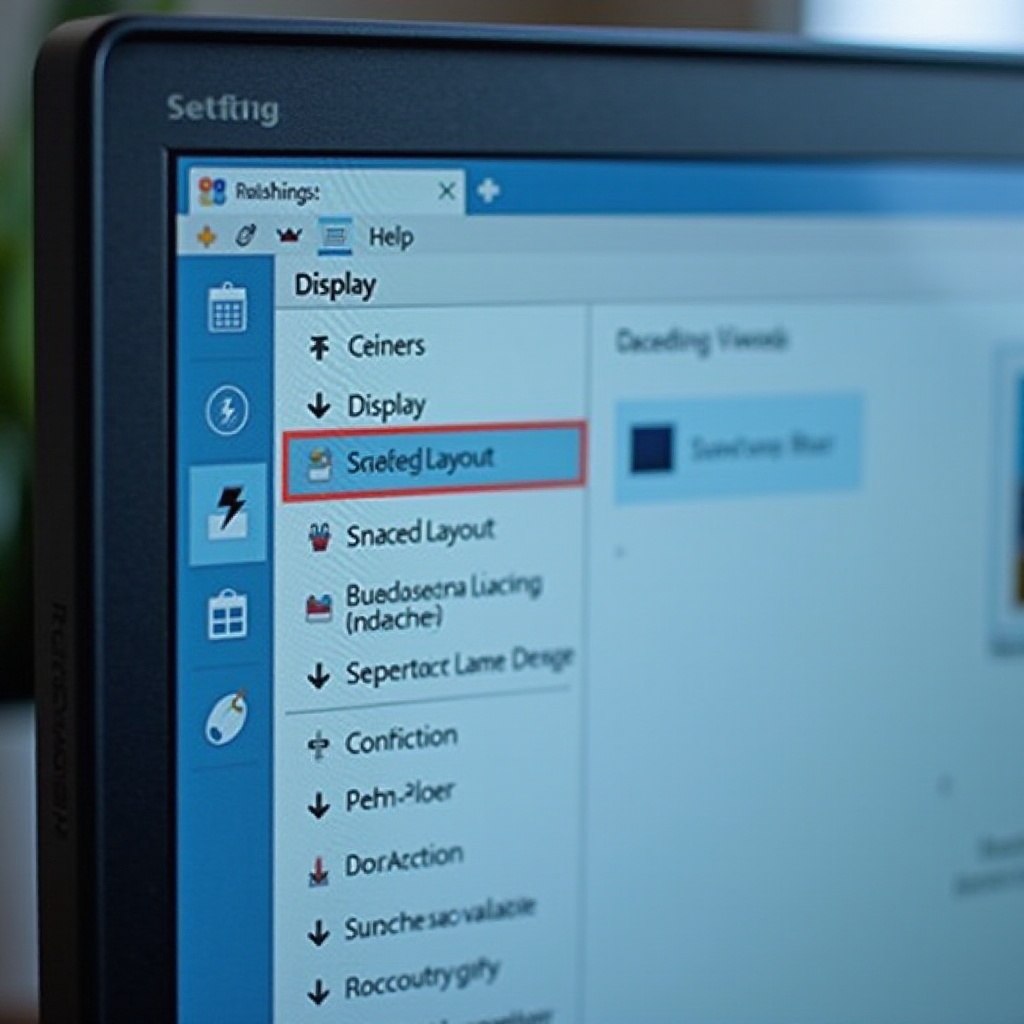
Troubleshooting Common Display Issues
Even with adjustments, display issues may arise that require troubleshooting to maintain an optimal display setup. Addressing these common problems enhances your screen’s functionality.
Blurry Text and Icons
Experiencing blurry text after scaling can disrupt any task.
- Solution: Access System Settings > Display > Advanced scaling settings. Enable Let Windows try to fix apps so they’re not blurry.
Display Doesn’t Fit the Screen
An ill-fitted display can be a resolution setting mishap.
- Solution: Revert to a previous resolution or explore Advanced display settings to realign the screen output appropriately.
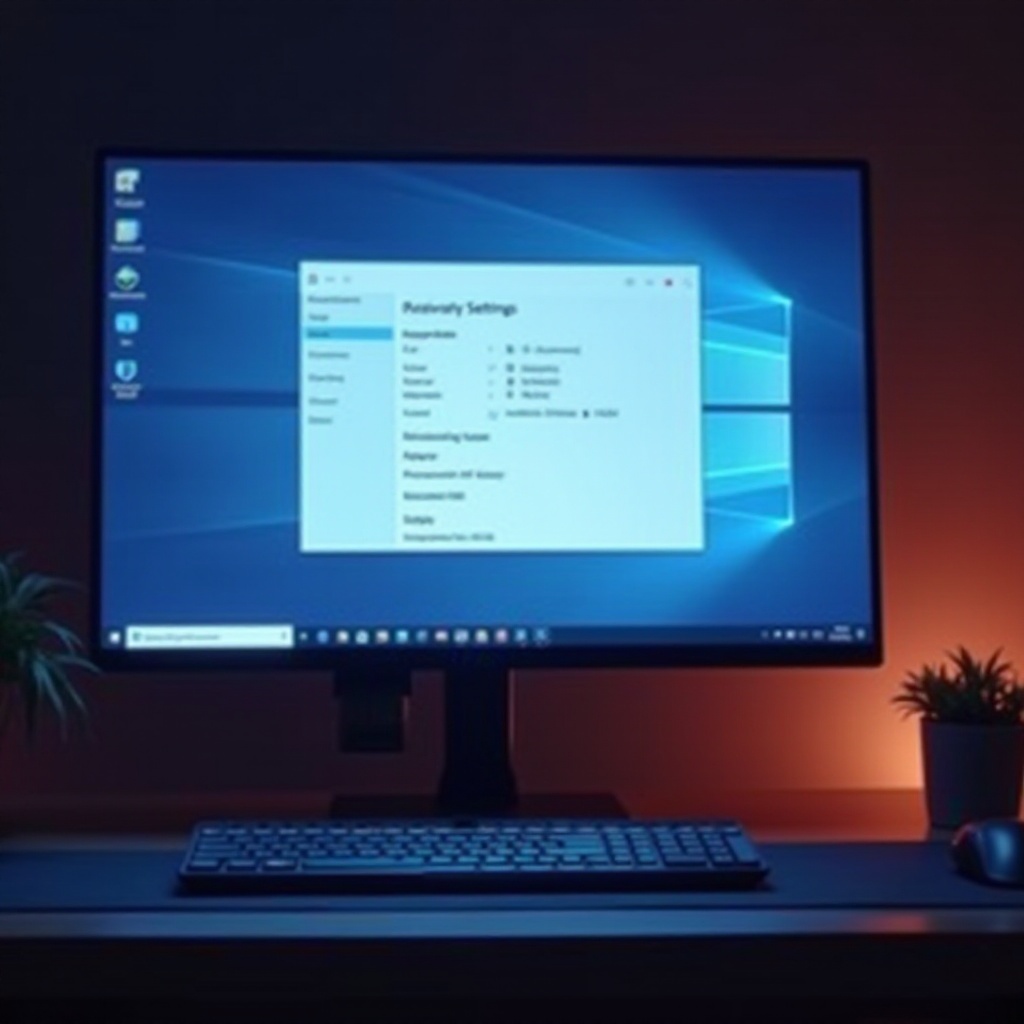
Advanced Tips for Optimizing Display Settings
For users eager for a refined setup, especially those using multiple monitors or needing specific performance characteristics, these advanced tips will prove beneficial.
Using Multiple Monitors
For a seamless experience across multiple monitors:
- Ensure both monitors maintain uniform resolution and scaling settings.
- Navigate to Display settings, select Multiple displays, and configure their relative positions according to preference.
Adjusting Refresh Rates
Higher refresh rates can enhance screen fluidity, essential for gaming or high-performance applications.
- Open Display settings.
- Click on Advanced display settings.
- Locate Refresh rate and choose a higher option available in the dropdown.
Conclusion
Adjusting screen size and settings in Windows 10 can greatly enhance your system’s usability, whether it be for clarity in reading text or ensuring crisp images for design tasks. By comprehending and employing the display settings that suit your needs, you can alleviate visual discomfort and improve productivity. Often simple to implement, these adjustments can significantly upgrade how functional and aesthetically pleasing your digital workspace becomes.
Frequently Asked Questions
Why Doesn’t My Screen Fit the Monitor After Adjusting?
If your screen doesn’t fit, set your monitor to its recommended resolution in Display settings or adjust the Overscan feature in your graphics card settings.
How Can I Reset My Display Settings to Default in Windows 10?
To reset to default, go to Display settings, select the recommended resolution and scaling, or click Restore settings under Advanced scaling settings.
What is the Ideal Screen Resolution for My Monitor?
The ideal resolution depends on your monitor size and purpose; however, 1920×1080 is standard for most uses, while higher resolutions like 2560×1440 are preferred for gaming and graphic work.
