Introduction
Encountering a situation where your laptop fails to detect an external monitor can be a hindrance to productivity. Whether you’re setting up for work, gaming, or multimedia streaming, a non-responsive monitor connection can be frustrating. Thankfully, a systematic approach comprising basic troubleshooting steps to more advanced diagnostics can resolve the ‘laptop monitor not detected’ problem and enable an optimal multi-display setup. This guide covers various methods to identify and fix the issue, equipping you to handle it with confidence.

Understanding Common Causes
Before you jump into problem-solving, understanding the common causes of the ‘laptop monitor not detected’ issue is essential. Knowing the root of the problem can help you address it efficiently:
-
Loose Connections: Often, monitor detection issues stem from loose or improperly connected cables. Simple bumps or the wear and tear of cables can disrupt the connection.
-
Driver Problems: Outdated or corrupt display drivers frequently lead to detection issues. These drivers act as the communicative link between your laptop’s operating system and the monitor.
-
Port Defects: At times, defects in the HDMI, DisplayPort, or USB-C ports on either your laptop or monitor can impede a successful connection.
Understanding these potential causes enables a direct approach to fixing the issue, starting with the straightforward and moving to more comprehensive solutions.
Initial Quick Fixes
In many cases, troubleshooting the ‘laptop monitor not detected’ issue can be addressed quickly with these initial checks:
Verify Cable Connections
- Secure the Connection: Ensuring both ends of the connecting cables are correctly and securely plugged in can resolve the issue.
- Inspect for Damage: Look for visible signs of cable wear or damage. Promptly replace any damaged cables to restore proper functionality.
Check Monitor Power and Input Source
- Power State: A basic yet often overlooked step is confirming the monitor is powered on.
- Correct Input Source: Utilize your monitor’s on-screen display (OSD) for setting the correct input source, ensuring it aligns with your laptop’s connected port.
Executing these simple steps might resolve the issue, sparing you from further troubleshooting endeavors.
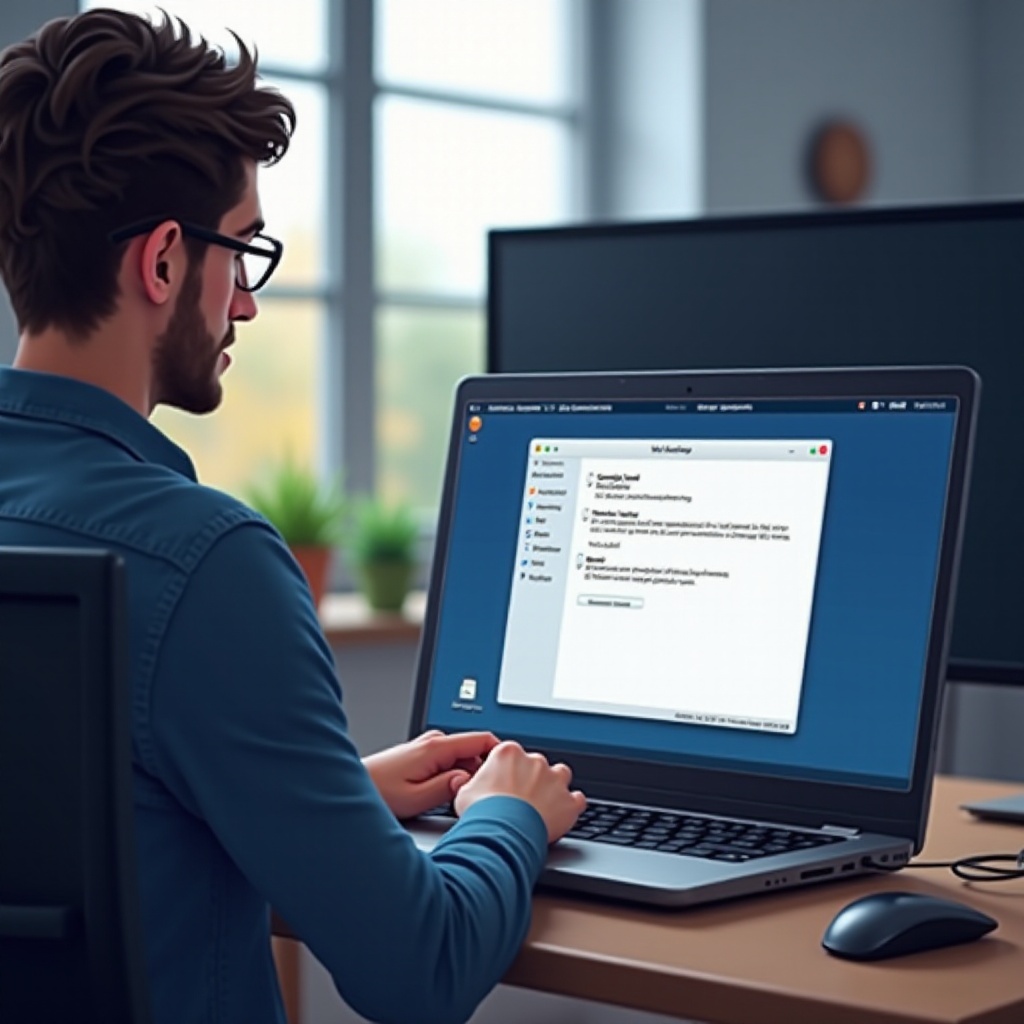
Software Solutions
When initial checks fail, the issue might be software-related. These solutions often remedy such scenarios:
Update Display Drivers
- Access Device Manager: On Windows, search for ‘Device Manager’ and open it.
- Locate Display Adapters: Find and expand the ‘Display adapters’ section, right-click on your graphics driver, and select ‘Update driver.
- Automatic Update: Follow prompts to search for and install any available updates.
Utilize Built-in Troubleshooter
- Open Settings: Navigate to ‘Settings’ and click on ‘Update & Security.
- Run Troubleshooter: Under ‘Troubleshoot,’ choose ‘Additional troubleshooters,’ then select ‘Hardware and Devices’ to execute the troubleshooter.
Addressing such software-induced issues can restore connectivity effectively, minimizing the need for further hardware intervention.

Hardware Diagnostics
If software remedies do not solve the problem, hardware diagnostics come into play:
Test with Alternate Monitors and Cables
- Try Another Monitor: Connect a different monitor to check if the issue persists. If the new monitor works, the original might be defective.
- Swap Cables: Testing with a different cable can determine if the original cable was faulty, especially if it shows signs of age or damage.
Inspect Laptop and Monitor Ports
- Check Port Integrity: Inspect the ports on both devices for visual damage or debris.
- Use Different Ports: Use an alternative port (e.g., switch from HDMI to DisplayPort) if available.
Evaluating these hardware components helps pinpoint the source of the problem or indicates if more substantial repairs are necessary.
Advanced Troubleshooting Steps
For persistent issues that resist basic troubleshooting, engage in advanced diagnostics:
Use Safe Mode for Diagnostics
- Restart in Safe Mode: Booting your laptop in safe mode limits potential software conflicts.
- Minimal Driver Environment: Safe mode loads essential drivers, helping determine if third-party software is causing issues.
Adjust BIOS/UEFI Settings
- Enter BIOS/UEFI: Press the necessary key (often F2, Del, or Esc) during boot to access BIOS/UEFI.
- Check Display Configurations: Investigate any display settings that might affect monitor connectivity.
Follow these advanced steps carefully, especially when navigating BIOS settings, as incorrect changes can lead to further complications.
Conclusion
Diagnosing the ‘laptop monitor not detected’ issue necessitates a step-by-step approach. By starting with basic verifications and progressively moving towards detailed diagnostics, you maximize the chances of resolving the problem. The guide ensures a comprehensive understanding of both the hardware and software aspects of monitor connections, providing you with the means to maintain a seamless and reliable display experience. Preparing for potential recurrences solidifies long-term productivity and ease-of-use across all your display setups.
Frequently Asked Questions
Why does my laptop monitor keep disconnecting?
Frequent disconnections can result from loose or damaged cables, port defects, or outdated drivers. Regular inspection and maintenance can prevent these issues.
How do I reset my display settings?
Access your display settings in your operating system’s control panel, and choose the ‘reset to default’ option to restore original configurations.
Can faulty cables cause monitor detection issues?
Yes, damaged or subpar-quality cables can interrupt connectivity, leading to detection problems. Using certified cables and handling them carefully can prevent these issues.
