Introduction
Phantom touch is a perplexing phenomenon where your Android device appears to operate independently, executing tasks without user intervention. This unpredictable behavior not only causes frustration but also disrupts daily activities by launching apps, making unintended calls, or incurring unplanned data usage and expenses. Quickly addressing phantom touch is vital to maintain device efficiency and prevent potential data mishaps. In this comprehensive guide, we provide you with structured steps and solutions to diagnose and tackle this nuisance effectively, restoring your phone to its normal functionality.

Understanding Phantom Touch on Android Devices
Phantom touch on an Android device is when the screen seems to respond without any physical input, leading to unforeseen actions. Several reasons can contribute to this issue, ranging from hardware malfunctions, software bugs, or even environmental influences. For instance, extreme temperature variations, screen damage, or malfunctioning apps might trigger phantom scenarios. Grasping these underlying causes is crucial as it guides you toward addressing and rectifying the issue efficiently, ensuring the reliable running of your device in everyday use.
Immediate Diagnostic Steps
Combatting phantom touch can start with some basic diagnostic actions:
- Restart the Device: A simple reboot can help resolve temporary glitches affecting touch functionality.
- Inspect the Screen: Carefully check for screen damage or cracks, as these can play a significant role in erratic behavior.
These initial evaluations can uncover whether the issue lies on the surface or if more detailed troubleshooting is required, focusing next on either software or hardware possibilities based on the persistence of the problem.

Software Solutions to Fix Phantom Touch
When initial diagnostics don’t resolve the issue, it’s time to delve into software troubleshooting:
- Update the Android OS: Keeping your device’s operating system up-to-date ensures the latest patches and improvements, potentially resolving phantom touch concerns.
- Diagnose in Safe Mode: Booting your device in safe mode temporarily disables third-party apps, helping identify if a specific app is to blame. Observe if the issue persists during this mode.
- Uninstall Recent or Suspect Applications: If safe mode shows improvement, remove any newly installed or suspicious applications to see if the situation improves.
Focusing on software solutions effectively isolates the issue, helping to both diagnose and remedy software-induced phantom issues while maintaining the device’s overall performance.
Investigating and Resolving Hardware Problems
If software solutions don’t yield results, the problem may be hardware-related:
- Examine the Physical Screen and Sensors: Ensure the screen is clean, free from debris or fingerprints, which could otherwise interfere with touchscreen performance.
- Check for Moisture: Screen moisture can conduct unexpected electrical signals, causing taps and touches.
- Seek Professional Repair: If internal issues are suspected, considering professional intervention for in-depth diagnosis and repair may be necessary.
These hardware-oriented solutions deepen the diagnostic process, uncovering less obvious sources of phantom touch, thereby providing a more holistic approach to tackling persistent issues.
Advanced Solutions for Persistent Issues
For issues that refuse to resolve with basic steps, advanced solutions may be considered:
- Perform a Factory Reset: Resetting the device can erase all personal data, though it might clear entrenched software errors contributing to the phantom touch.
- Consult a Professional: Entrust persistent challenges to certified technicians who can offer expert analysis and solutions beyond typical end-user capabilities.
Using these comprehensive, advanced strategies addresses the most stubborn phantom touch challenges, ensuring no potential issue is left unresolved.
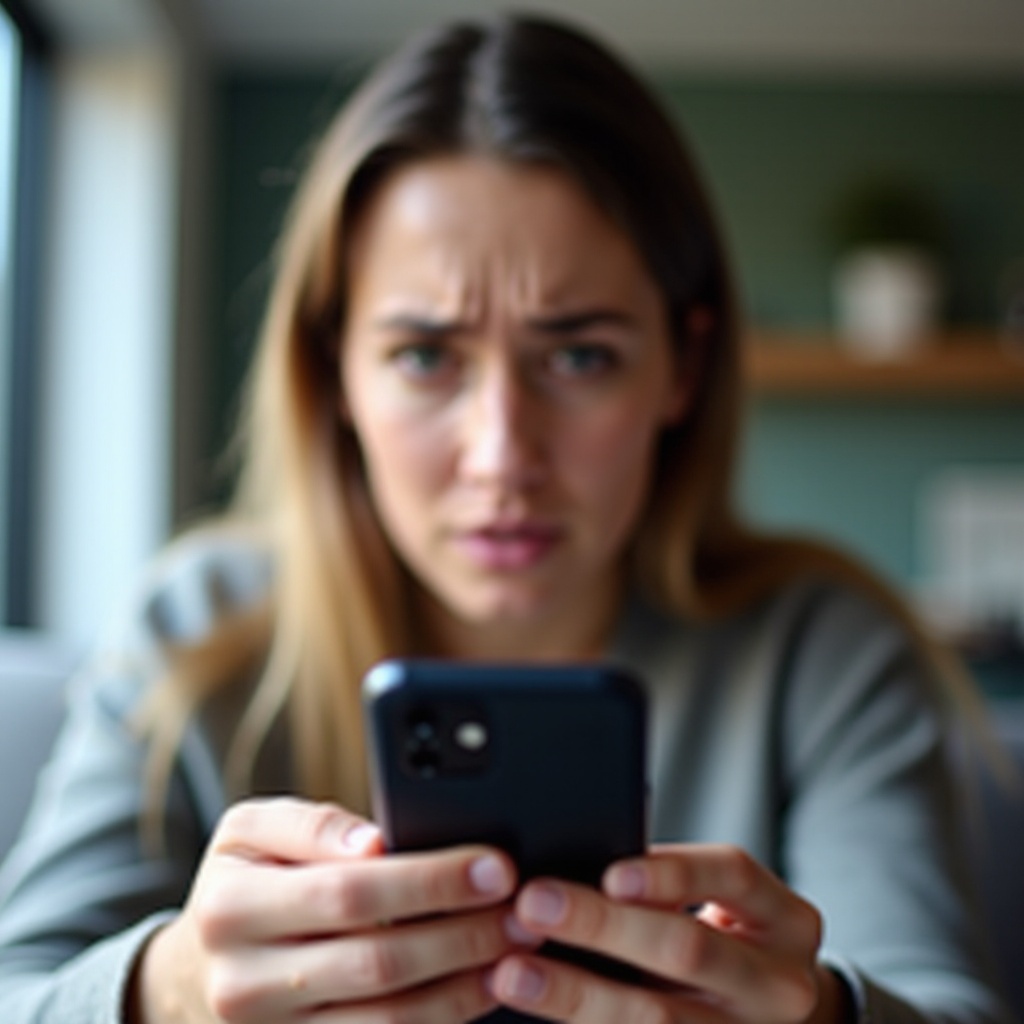
Preventive Measures to Avoid Future Issues
Preventing phantom touch issues is just as crucial as solving them:
- Protect Your Phone: Employ durable cases and screen protectors to minimize physical damage risks.
- Update Software Regularly: Keeping software current minimizes bugs and malfunctions, offering a more stable user experience.
- Install Trustworthy Apps: Opt for applications from reputable sources to avoid malware and harmful app-related issues.
These preventive measures instill proactive device management, significantly lowering the possibility of future phantom touch occurrences, supporting long-term device reliability.
Conclusion
Addressing the phantom touch concerns on your Android phone involves a mix of diagnostic scrutiny, software, and hardware solutions, along with preventive strategies. Prompt action helps safeguard device integrity, ensuring uninterrupted use. When uncertain about the extent of the problem, professional consultation is recommended to maintain your phone’s performance and longevity robustly.
Frequently Asked Questions
What causes my phone screen to click on its own?
Phantom touch can arise from software glitches, physical screen damage, moisture, or disruptive apps affecting touchscreen response.
How can I permanently fix phantom touch issues on my Android?
Determine if it’s a software or hardware problem, apply necessary repairs, and upkeep your device with regular maintenance and updates.
Are there specific apps that could cause phantom touch on Android devices?
Yes, some apps can negatively impact touchscreen behavior. Utilize safe mode to identify such apps and uninstall any that trigger issues.
