Introduction
Apple’s iPhone is a flagship of modern technology, packed with features designed to enhance user experience. Among them, voice reading of text messages can be both a boon and a bane. While indispensable for those who need auditory assistance, it can pose privacy issues or interrupt at times you’re not willing to share aloud what’s been sent to you. Understanding how to disable this feature is crucial to regaining control over when and how your phone interacts with you. This comprehensive guide will unravel why your iPhone might read messages aloud, delve into the specific features responsible, and walk you through disabling them effectively to ensure that your interactions with your iPhone remain as private and interruption-free as you desire.
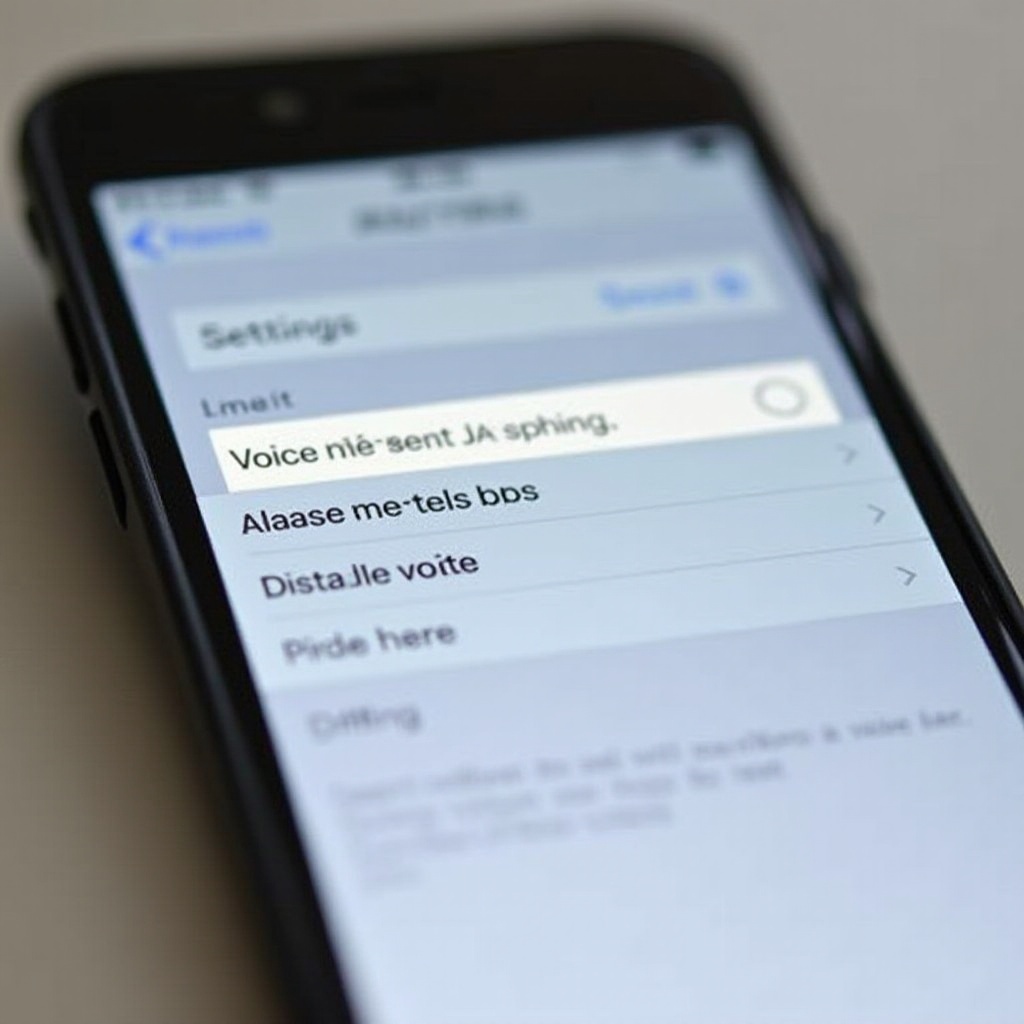
Understanding Voice Reading Features on iPhone
The iPhone offers several voice reading functionalities that assist users by vocalizing text and providing screen interaction descriptions. While these features are beneficial, they can also unintentionally activate, causing unexpected readings. The main culprits are VoiceOver, Speak Screen, and the text-to-speech capabilities often triggered by Siri.
- VoiceOver is a robust screen-reader designed for visually impaired users, offering spoken descriptions of what’s on your screen.
- Speak Screen can read any content shown on your screen once activated, including messages.
Understanding the source of this functionality is the first step in managing your phone’s behavior, pinpointing which feature needs your attention to regain your preferred setup.
Identifying the Source of the Voice Reading
Before making adjustments, it’s essential to identify which feature is reading your messages aloud. This precise understanding is key to applying the correct solution.
VoiceOver Feature
VoiceOver emits verbal descriptions of every element on your screen and interacts with gestures, useful for individuals requiring comprehensive auditory feedback.
Speak Screen Function
Speak Screen reads what’s visible onscreen upon activation, catering primarily to extended text reading but sometimes picking up text messages as well.
Disabling VoiceOver: A Step-by-Step Guide
If VoiceOver is identified as the reading source, here’s how to disable it:
- Access Settings: Open the ‘Settings’ app from your Home Screen.
- Select Accessibility: Scroll to and select ‘Accessibility,’ which houses numerous usability features.
- Open VoiceOver Settings: Tap ‘VoiceOver’ to enter its specific settings page.
- Disable VoiceOver: At the top, there is a toggle switch. Flick it off to silence VoiceOver.
- Confirm Deactivation: Leave the settings to confirm that the verbal outputs stop.
Disabling VoiceOver ensures your text messages are no longer read aloud, allowing more discretion when using your phone.
Turning Off Speak Screen and Other Reading Features
If Speak Screen is triggering message readings, follow these steps:
- Navigate to Accessibility: Return to ‘Settings,’ select ‘Accessibility’ again.
- Locate Spoken Content: Scroll to and tap on ‘Spoken Content.
- Disable Speak Screen: Turn off the toggle next to ‘Speak Screen.
- Additional Options: Consider switching off ‘Speak Selection’ for more control.
By doing so, unnecessary audio readings that Speak Screen initiated will cease, ensuring personal space when receiving messages.
Customizing Text Notifications for Silence
Beyond disabling specific features, customizing how notifications alert you can prevent disturbances:
- Customize Notifications: Go to ‘Settings,’ click ‘Notifications,’ and select ‘Messages.’ Adjust alerts and sounds.
- Set Alerts and Sounds: Choose ‘None’ for sound or disable notifications entirely.
This adjustment helps keep your message alerts silently under control without announcing content aloud.
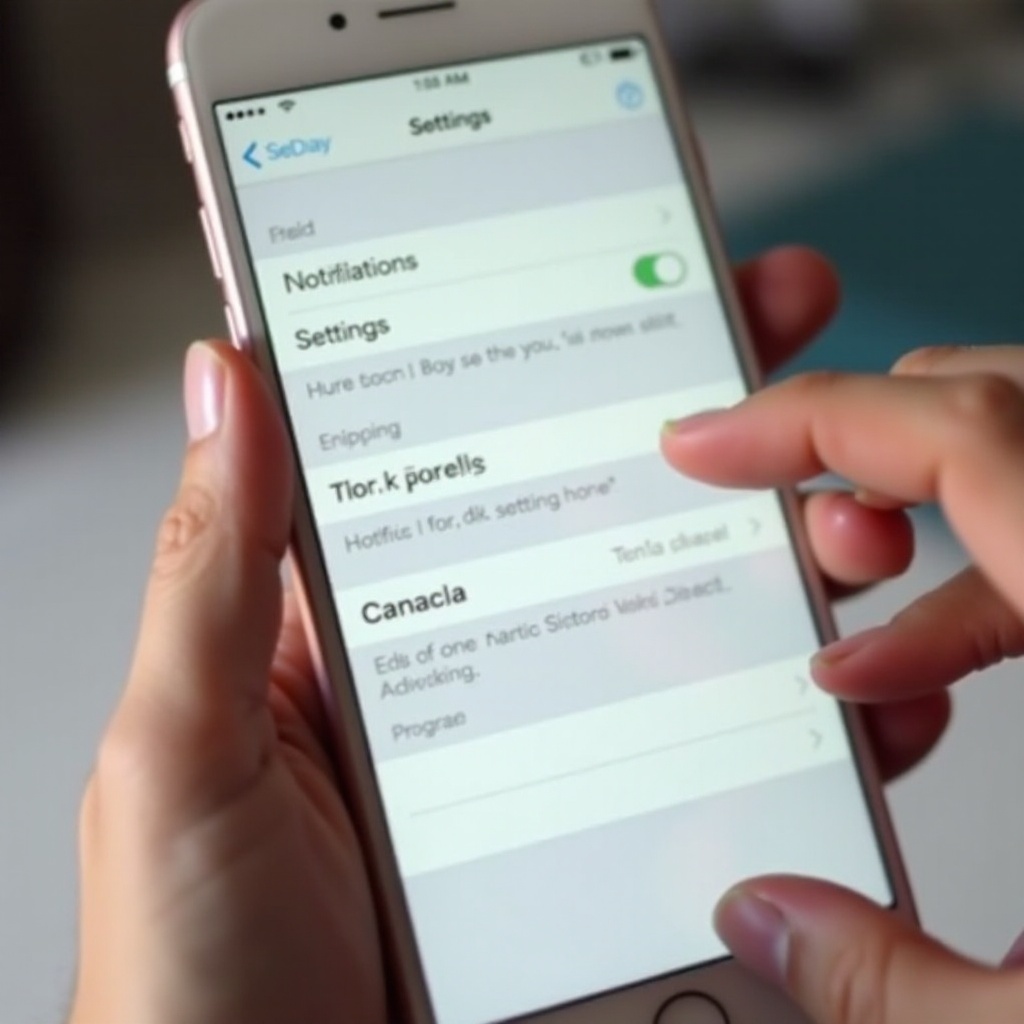
Preventing Accidental Activation of Voice Features
Accidental triggers can easily activate these voice features. Here’s how to prevent such slip-ups:
- Use Triple Click Shortcut: Configure a shortcut for accessibility feature control by going to ‘Settings’ > ‘Accessibility’ > ‘Accessibility Shortcut.
- Mindful Screen Interaction: Stay aware of roaming taps that might wrongly activate features.
By guarding against accidental activations, you ensure a quieter experience with your phone.
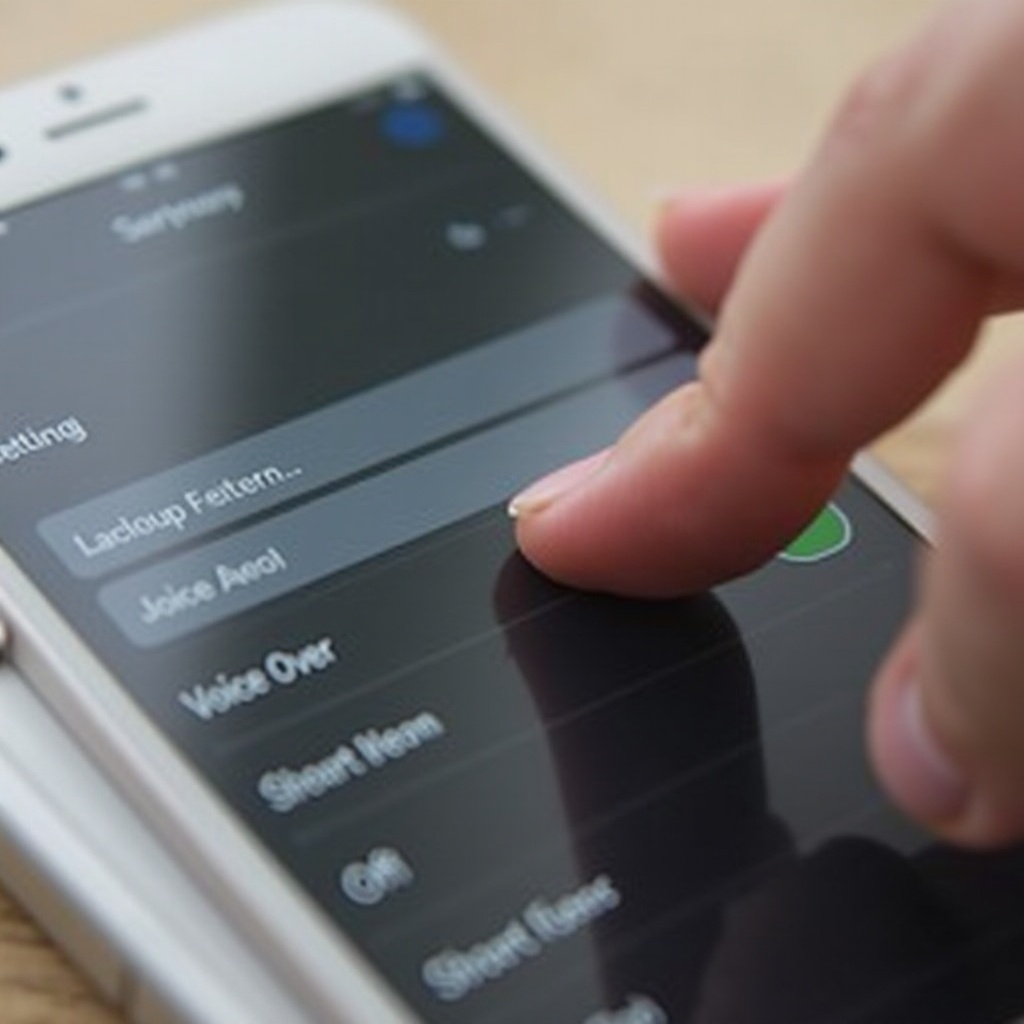
Troubleshooting Common Problems
If voice readings persist despite adjustments, consider these steps:
- Update iOS: Regular updates keep potential bugs at bay, which might cause erratic behavior.
- Restart Your iPhone: A quick restart often fixes unexpected issues, such as persistent voice alerts.
Keeping your device updated and rebooting can often resolve unintentional voice feature triggers.
Conclusion
The ability to manage how your iPhone reads text messages is not just about convenience, but also about personal preference and privacy. By familiarizing yourself with the different settings and options available, you can ensure your phone behaves exactly as you wish. The steps outlined in this guide aim to provide you with the knowledge necessary to personalize your phone usage experience, maintaining discretion and control with your notifications and interactions.
Frequently Asked Questions
Why does my iPhone read text messages aloud?
Your iPhone may read messages if features like VoiceOver, Speak Screen, or Siri’s announce messages are activated unintentionally.
Can I use Siri to disable VoiceOver?
Yes, you can request Siri to turn off VoiceOver by saying, ‘Turn off VoiceOver,’ simplifying the process without manual navigation.
What should I do if I cannot turn off VoiceOver?
If deactivation fails, try using Siri or restarting your device, ensuring shortcuts aren’t enabling VoiceOver accidentally.
